Check out my other items!
|
Gilisoft Secure Disc Creator
|
|

|
Create Encrypted CDs and DVD Create Encrypted ISO Image File Password Protect CD & DVD Sector-based Encryption Automatic Transparent Encryption Hide Files and Folders on CD & DVD Build-in CD & DVD Burner
|
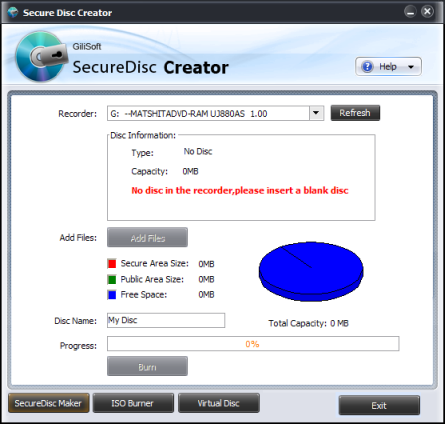
Features and Benefits:
• Password Protection:
GiliSoft Secure Disc Creator is a powerful tool to burn password protected
cd dvd.
• Complete Security of your Data:
Whatever information, files, folders and documents you put in your cd dvd
drive, GiliSoft Secure Disc Creator keeps them completely secured.
• Peace of Mind:
Total peace of mind from security leaks and privacy breaches. Never again
fear of what's happening to your disc while it is lost.
• Portable :
To view the content of encrypted disc made by GiliSoft Secure Disc Creator
,you doesn't not need install this software.
• Reliable and Safe :
GiliSoft Secure Disc Creator protects data using several layers of patent
pending protection methods. The core technology is based on sector-level
encryption.
• Make ISO Image File :
GiliSoft Secure Disc Creator can make ISO format image file of CD or DVD.
•Burning ISO Image File:
GiliSoft Secure Disc Creator can burning ISO image file onto CD or DVD.
• Virtual Disc :
GiliSoft Secure Disc Creator can make a virtual cd drive ,it supports ISO
image file.
• User Friendly Interface:
GiliSoft Secure Disc Creator is easy to install, run and use. It doesn't
complicate it's users with technical jargon common in other encryption
programs.
- Ease of Use: A very easy to use program with user-friendly interface.
Please insert a blank or erasable disc into your recorder.


- Select Recorder form device list.

- Click "Add Files" to open "Add file" dialogue, then you can add files into secure area or public area.

- Click "Burn" button to set Password and start burning your disc.
How to make an encrypted ISO image file?
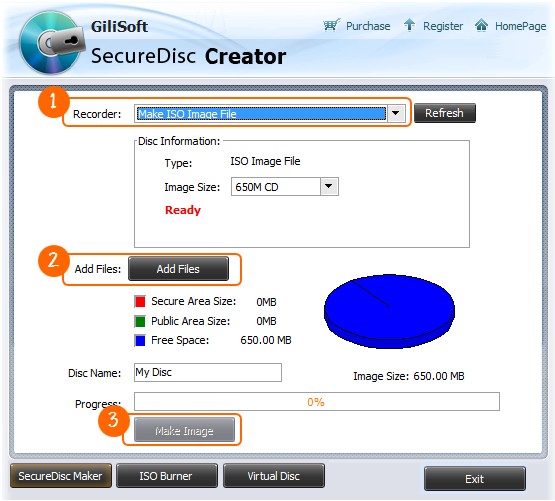

- Select "Make ISO image file" form device list.

- Click "Add Files" to open "Add file" dialogue, then you can add files into secure area or public area.

- Click "Make Image" to set Password and start making your encrypted ISO file.
Is the encrypted disc made by Secure Disc Creator portable?
Yes. To view the content of secure area on disc ,you do not need install this software, only need to run the "agent.exe" on this disc.
How to see the content of the encrypted disc?

- Click "Agent.exe" on this disc.


- Enter the password of secure area and you will view the
content.

How to share your encrypted disc with your friends?
Send disc to your friend and tell him the password of that disc.
How to burning an ISO image file onto a blank disc?
- Please insert a blank or erasable disc into your recorder.


- Select Recorder form device list.

- Click "Add Files" to open "Add file" dialogue, then you can add files into secure area or public area.

- Click "Burn" button to set Password and start burning your disc.
How to make a virtual drive using an ISO image file?


- Click "Virtual Disc" button on the bottom of main window.

- Select the ISO image file you want to mount.

- Select the drive letter you want to make.

- Click "Mount" button to mount it.
•Hardware Compatible
Fully support Intel® Pentium D Dual-Core Processor and AMD Athlon™
64X2 Dual-CoreProcessor;
System Requirements
•System Compatible
Windows 2000/2003/XP/Vista/Windows 7 /8 (32 & 64)
•Award



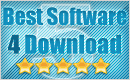
Check out my other items!
Powered by Turbo Lister
The free listing tool. List your items fast and easy and manage your active items.